Update RDS Parameters
Postgres exposes a wide variety of configuration settings that can be tuned to improve database performance. These settings can be changed via the CDK, which creates and associates the database cluster with an AWS Parameter Group containing the settings. This process requires a database restart to ensure all settings are applied, necessitating the special procedures below to avoid any downtime.
This is a complex, multi-step process, and requires high proficiency with AWS, Postgres, and command line tools.
Medplum strives to make this as easy as possible, but despite our best efforts, it is still challenging.
If you have any questions, please contact us or join our Discord.
If you are new to AWS CDK, we strongly recommend reading Getting started with the AWS CDK.
Postgres Parameters
The settings contained in the Parameter Group are passed directly to Postgres, so nearly1 any Postgres configuration parameter can be set this way.
Example: auto_explain
As an example, one might wish to configure the auto_explain module to automatically log slow database queries and
their execution plans for analysis. The module must be added to the preload list, and configuration values must be added
to control its behavior:
{
"statement_timeout": "60000",
"default_transaction_isolation": "REPEATABLE READ",
// Add auto_explain to any other preloaded libraries in the default config
"shared_preload_libraries": "pg_stat_statements,auto_explain",
// Log details in the query plan
"auto_explain.log_analyze": "true",
"auto_explain.log_buffers": "true",
// Log 10% of queries that take longer than 250 ms
"auto_explain.log_min_duration": "250",
"auto_explain.sample_rate": "0.1"
}
Prerequisites
This document assumes that you have already created an RDS database instance. If not, see the Install on AWS documentation. The Medplum server defaults to the following basic configuration:
{
// Cancel DB statements that run longer than a minute
"statement_timeout": "60000",
// Protect against concurrent modifications in transactions
"default_transaction_isolation": "REPEATABLE READ"
}
Step 1: Confirm multiple database instances
To perform a zero-downtime update, your cluster must have more than one database instance. Check the rdsInstances
value in your Medplum CDK config file: if the value is missing or 1, then you first need to increase the value to 2
or more.
Then run CDK diff and deploy to apply the change.
See Upgrade AWS Infrastructure for more details.
Step 2: Enable RDS Proxy
[RDS Proxy][rds-proxy] is a service that sits between the Medplum server and database cluster, providing additional resilience and reliability when transient connection errors occur. This is critical to ensure zero downtime when database instances are restarting, since even in the best case there may be a few seconds of intermittent connectivity while the database instances fail over and restart.
If your cluster is already using RDS Proxy, skip to the next step.
Set up RDS Proxy
Create the RDS Proxy and associated AWS resources using the rdsProxyEnabled setting in the CDK config file:
{
// ...
"rdsInstances": 2,
"rdsProxyEnabled": true,
// ...
}
Then run CDK diff and deploy to apply the change. This should create the RDS Proxy service, as well as the
necessary ECS configuration to point the server instances to connect to the database cluster through the proxy instead
of directly.
Redirect connections through the proxy
First, confirm the databaseProxyEndpoint settings is created in AWS Parameter Store.
Additionally, since the RDS Proxy uses a self-signed TLS certificate and requires TLS by default, set the
database.ssl.rejectUnauthorized parameter to false in order to ensure connectivity with the proxy:
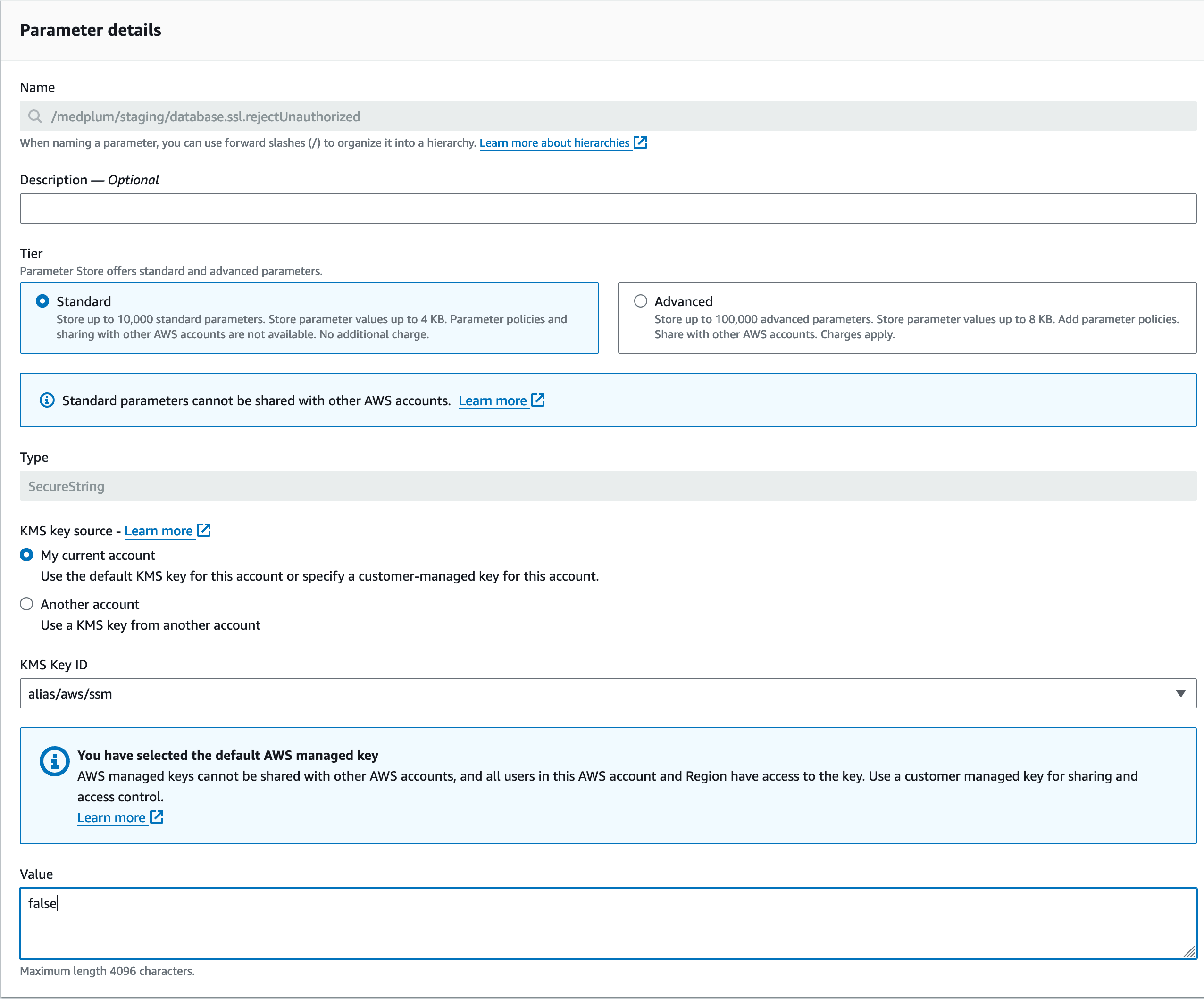
Next, force a restart of the server ECS instances to pick up the new proxy configuration, and wait for it to complete:
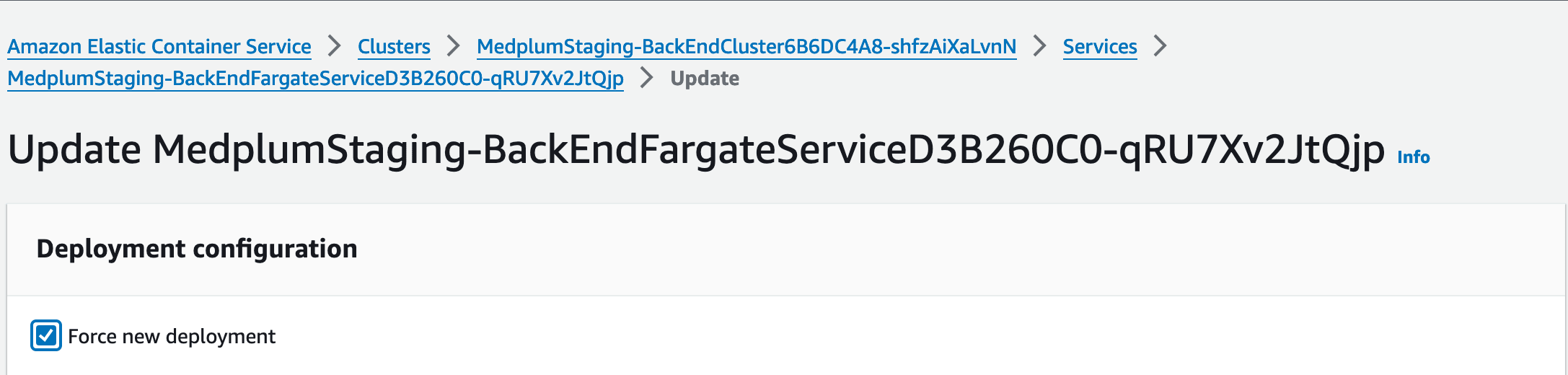
Step 3: Update cluster database parameters
Add the desired Postgres parameters under rdsClusterParameters in the CDK config file:
{
// ...
"rdsClusterParameters": {
"statement_timeout": "60000",
"default_transaction_isolation": "REPEATABLE READ",
"shared_preload_libraries": "pg_stat_statements,auto_explain",
"auto_explain.log_analyze": "true",
"auto_explain.log_buffers": "true",
"auto_explain.log_min_duration": "250",
"auto_explain.sample_rate": "0.1"
},
// ...
}
Then run CDK diff and deploy to apply the change.
This CDK deploy will trigger database restarts.
Once the database instances have all restarted, they should be using the new configuration parameters.
Step 4: Tear down RDS Proxy
If your cluster does not use RDS Proxy during normal service, you can remove it once the database instance restarts are complete.
First, delete the databaseProxyEndpoint server configuration parameter from AWS Parameter Store. Then, force
another restart of the server ECS instances to connect back to the RDS cluster directly, and wait for it to complete.
After this, RDS Proxy can safely be removed via the CDK by setting rdsProxyEnabled to false in the CDK
config file, then running CDK diff and deploy to apply the change.